It is important to note that if you are experiencing online abuse then you should alert colleagues and, where appropriate, police. You should also alert the social media platform in question.
If you believe that you - or someone you know - is in immediate danger then you should contact police on 999.
How to lock your account in the event of online abuse
If you are experiencing online abuse then a good first step is to lock your account.
We have set out below the basic steps you need to take to do this in relation to Facebook, X (formerly Twitter) and Instagram.
You can still check comments while in private mode but this will prevent those who do not already follow you from being able to access and screenshot your posts.
Please also check the links below for details of how to lock some of the other social media platforms.
Some Facebook users in the UK have been given the ability to lock their profile by tapping their profile picture, clicking on the three dots on the right hand side and seeing if 'lock profile' is available in the menu.
If this option is not available to you, you can look at the following options to safeguard your account.
First of all, go to privacy settings. You will then have the following options to help secure your profile.
Use Privacy Checkup
Choose who you share posts, photos and other information with
Edit basic info and choose who can see it
Change your story privacy settings
Turn on profile review
Turn on tag review
Turn on profile picture guard
Control who can friend and follow you
Control who we can suggest your profile to based on your email address or phone number
For more information, visit Lock your Facebook profile | Facebook Help Centre.
X (formerly Twitter)
Click on your profile picture in the top left hand corner
Scroll down and click on 'settings and privacy'
Click on 'privacy and safety'
Click on 'audience and tagging'
Activate the 'protect your posts' option by sliding the button to the right until it turns green
Your posts are now protected and can only be seen by your followers. You can also select the 'protect your videos' option here.
For more information, visit How to protect and unprotect your Posts | X Help.
Click on your profile photo in the bottom right hand corner to access your profile
Click on the three horizontal lines
Scroll down and select 'privacy'
Slide the button next to 'private account' to the right
Click 'switch to private' to confirm
For more information, visit Make your Instagram account private | Meta Business Help Centre.
Other social media accounts
For details of how to lock some of the less commonly used social media accounts, please visit the links below.
At the time of launching the Safer Politics site, Bluesky does not offer the ability to make your profile private.
You can report posts on Bluesky by clicking on the three dots at the bottom right hand side of the post. You can also report accounts by going to their profile and clicking on the three dots.
For more information on Bluesky, visit saferpolitics.org/resource/setting-up-a-bluesky-account
Information on privacy settings on WhatsApp can be found here - https://faq.whatsapp.com/3307102709559968.
Details of how to alter group privacy settings on WhatsApp can be found here - https://faq.whatsapp.com/1131457590844955/?helpref=uf_share.
Security support for local election candidates during campaign
Recently, dedicated police officers known as Force Elected-Official Advisers (FEOAs) have been put in place in all forces across the country, under Operation Bridger, to offer a specialised network of expertise and support to Parliamentary Candidates to increase safety during election campaigns. More recently, under Operation Ford, metropolitan mayors, local councillors, police and crime commissioners, and those standing for election in those roles will also have access to FEOAs within their local police force who will provide briefings on personal safety throughout the campaign period.
More information about this can be found here -
Impact on mental health
If online abuse if impacting your mental health then it is crucial that you take a break. You also have the option of deleting a social media account.
Some social media platforms allow you to temporarily deactivate accounts.
Non-emergency situations, which do not require an immediate police response, should be reported by dialling 101.
For more information on online harm and how to report it visit https://reportharmfulcontent.com/.
Further guidance on when you should contact police is included here: https://reportharmfulcontent.com/when-should-you-go-to-the-police/.
For more information on stalking and harassment, visit https://www.police.uk/advice/advice-and-information/sh/stalking-harassment/what-is-stalking-harassment/.