There are a number of things to bear in mind when setting up social media accounts. It is a good idea to use a unique and 'strong' password (which contains a combination of letters, numbers and symbols) to keep your account secure.
Two-step verification (2SV)
This is a way of checking that you are who you say you are when accessing online services. Passwords can be stolen by cyber criminals, but if you use two-step verification then anyone who has your password would still not be able to access your account.
You should find 2SV in the security settings of your account.
You should also use 2SV for your email account, as these can be used to reset passwords on other accounts you may have.
When you set this up you will be given the option to set up a second verification stage, which could be receiving a text message on your phone with a code to input. Some services will offer the opportunity to receive this code as a voice message.
Other examples of 2SV include use of authenticator apps such as Microsoft Authenticator and Google Authenticator. The advantages of using such apps are that you do not need a mobile signal and you do not have to wait for a text message to appear.
Some 2SV involves an email being sent to you, giving you the opportunity to use a code or click to confirm that you are who you say you are.
For further guidance on two-step verification, visit the National Cyber Security Centre website here.
Facebook is one of the most popular social media platforms. If you choose this platform then you will need to set up a new ‘campaign’ account.
Ensure that any personal profile you may already have on the site is separate and that your name is chosen carefully or changed, as appropriate, to avoid constituents being able to find it.
You should also ensure any personal account has the highest possible privacy settings. You should also consider ‘unfriending’ people you haven’t spoken to in a long time or potentially don’t know well.
Set up a policy, which you can add to your bio or put into a pinned post which will appear at the top of your timeline, where you will explain how you intend to use the account. This would include, for example, when, how and who you will engage with and when you will block, to manage expectations.
If you keep direct messages (DMs) open then specifically state when and how often these are checked so people know not to follow up or use ‘slow’ responses against you. If you have this function enabled on a Facebook page you can set up an auto response.
Guidance on how to set up a Facebook account is available here: https://help.instagram.com/454502981253053.
X (formerly known as Twitter)
X, which was previously known as Twitter, offers users the chance to post either written, photo or video content, including links. Such posts are added to your timeline, which is accessible by any other user, and shown to your followers.
You can choose to follow a range of different accounts and can repost their content or reply to it as well.
You cannot edit posts once published, unless you subscribe and pay for an X Premium account. You can still delete posts, however.
X can be problematic in terms of the level of abuse and polarised views being expressed. Some users have left the platform as a result of this, preferring to use, for example, Instagram.
In terms of your security, you should also ensure your settings on X do not allow people to make video or audio calls as concerns have been expressed about this enabling people to then find out your location.
Think about how you want to use it. Do you want to ‘broadcast’ messages to followers? If so, then you need to know how to set things up to enable this.
We would recommend that you connect with allies/colleagues and agree to look out for each other, eg by sending encouraging messages or comments to colleagues if they are receiving negative posts.
For guidance on setting up an X account, visit https://help.twitter.com/en/using-x/create-x-account.
Instagram is a free photo and video sharing social media app owned by Meta, which also owns Facebook. Content can be shared with followers or any users who look at your account, if it is public, or just with approved followers, if your account is private. There is also the option to create reels, which are videos available to non-followers, who could potentially become followers. This can be a good way to drive wider engagement with your posts.
For more information on setting up an Instagram account, visit https://help.instagram.com/155940534568753.
WhatsApp is a free social media app owned by Meta. It offers encrypted and secure messaging between users or among group chats. It can also be used to make voice and video calls.
If you manage a group on WhatsApp you are able to delete inappropriate chats or media and you can also remove participants if they post abusive or offensive content.
More information about resources available to those running WhatsApp groups is available via https://www.whatsapp.com/communities/learning.
To find out how to get started with WhatsApp visit https://faq.whatsapp.com/497209988909970.
Scheduling posts
Scheduling important posts ahead of time can help if you want to take a break. This may depend on the platform you are using. However, do use these advisedly as scheduled tweets can become inappropriate or obvious. Scheduled posts can be very useful for holidays and closure days of your office, for example. Think about using these solely for things that are very unlikely to date or be controversial.
In an example of when scheduled posts can go wrong, we look at a Tweet published by Tesco’s customer care team back in 2013.
The Tweet in question said: “It’s sleepy time so we’re off to hit the hay! See you at 8am for more.”
Unfortunately for Tesco, however, in the time between the post being written and actually published, news had broken that Tesco had been selling products containing horse meat.
How to deal with online abuse
Any incidents of online abuse should, first and foremost, be reported to the police, where you are concerned for your safety, and to your colleagues and the platform in question.
There are options available within social media accounts which can also help when you are faced with online abuse. These include:
Blocking
Blocking a particular account will prevent that user from seeing your posts. Be aware, however, that some people will screenshot the message saying they are blocked and use it as a kind of trophy to share online. It may be better to mute such accounts, which prevents you from seeing their posts and interactions. For more on muting see below.
For advice on how to block accounts depending on the social media channel in question, visit the following links:
X (formerly Twitter) https://help.twitter.com/en/using-x/blocking-and-unblocking-accounts
Facebook https://www.facebook.com/help/1000976436606344
https://www.facebook.com/business/help/354716509063297
Instagram https://help.instagram.com/454180787965921
WhatsApp https://faq.whatsapp.com/1142481766359885
TikTok https://support.tiktok.com/en/using-tiktok/followers-and-following/blocking-the-users
Muting
Muting is an option that prevents you from getting that person’s updates but without unfollowing or blocking them. The user will not know you have muted them.
X
Muting someone you do not follow means posts and interactions made by that particular user will not be visible to you. If, however, you mute someone you follow then replies and mentions will still appear, although their previous posts from before you muted them will be removed from your timeline.
Muting is preferable to blocking if the messages are annoying rather than abusive as some will use the block as a trophy by taking a screenshot and sharing the fact they have been blocked. However, if using muting liberally, do check replies manually (i.e. not from mentions tab) as you won’t be able to see the replies from here but others will be able to see the responses.
This may include abuse or disinformation. Mute-worthy accounts can escalate into block-worthy and this will need to be monitored.
When you click on a conversation then you will still see any replies or posts from the user you have muted. You can unmute them at any time. Muting does not prevent that user from sending you a direct message.
For more information on muting on the various social media platforms visit the following links:
X https://help.twitter.com/en/using-x/x-mute
Advanced muting options on X https://help.twitter.com/en/using-x/advanced-x-mute-options
Instagram https://help.instagram.com/469042960409432
Facebook https://www.facebook.com/help/408677896295618
https://faq.whatsapp.com/797069521522888
Untagging yourself
Untagging yourself from a concerning post will prevent you from receiving further notifications.
The links below contain guidance on doing this on the various platforms.
Facebook https://www.facebook.com/help/140906109319589
Instagram https://help.instagram.com/178891742266091
X https://help.twitter.com/en/using-x/mentions-and-replies
How to exit and delete WhatsApp groups https://faq.whatsapp.com/498814665492149
Limiting replies (operating in broadcast mode)
On X, you can lock your account to enable only your followers to interact with you. You can also amend the settings on individual posts to prevent anyone from replying unless you have specifically mentioned them in the post.
Locked comments should be used advisedly as this has been seen to, for example, increase quote tweets (QTs) which can then spread the pile-on further than that which could transpire from allowing replies in the first instance. However, it can be useful, particularly for simple announcements.
Switching off notifications (or limiting to those you follow)
This can help you to control your use of and engagement with social media by removing what can potentially be a constant interruption to your flow. You have the choice to go into the individual social media accounts to check on any messages or comments, for example.
X
Mobile devices
This guidance includes how to enable and turn off notifications. It also includes advice on enabling or switching off push notifications, which are alerts sent to your mobile phone when you are not actively using the app.
https://help.twitter.com/en/managing-your-account/notifications-on-mobile-devices
Desktop
The following link gives guidance on both enabling and turning off notifications when using a desktop computer.
https://help.twitter.com/en/managing-your-account/enabling-web-and-browser-notifications
Facebook states here that, while you cannot switch off all notifications, you can choose what you are notified about and how this will be done. This link also includes guidelines on how to switch off or customise notifications from a particular Facebook group.
https://www.facebook.com/help/269880466696699
Guidance on switching off or customising notification settings on Instagram can be found here.
https://help.instagram.com/105448789880240
TikTok
Guidance on switching off or customising notification settings on TikTok can be found here.
https://support.tiktok.com/en/using-tiktok/messaging-and-notifications/notifications
How to manage notifications on WhatsApp.
https://faq.whatsapp.com/797069521522888
Other social media
If you are using a social media app which is not covered here then please visit the app or website to obtain further guidance.
What to do if you experience online abuse
Reporting issues
If you see any concerning behaviour or abuse on social media then one of the things you should do is to report this to the social media platform in question. We have included links to the various platforms for when you wish to report any concerns you may have.
X
https://help.twitter.com/en/rules-and-policies/x-report-violation
https://help.twitter.com/en/safety-and-security/report-abusive-behavior
https://www.facebook.com/help/1380418588640631
https://help.instagram.com/2922067214679225
https://help.instagram.com/489507671074566/?helpref=related_articles
TikTok
https://support.tiktok.com/en/safety-hc/report-a-problem
Messenger
https://www.facebook.com/help/messenger-app/1165699260192280
Staying safe on WhatsApp